Drag&Drop Installer (DDI) for GSX Pro Profiles
GSX Pro Profile Install Instructions
Where to find GSX Pro Profiles
Most profiles are available from flightsim.to (Figure 1). You may also find profiles hosted on other websites. The DDI for GSX Pro Profiles will work with any profile that is in a supported archive type.
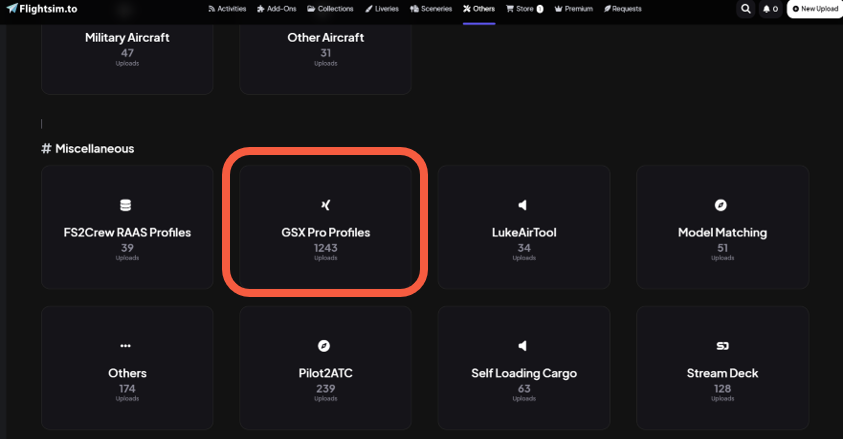
Installing GSX Pro Airport Profiles using DDI
-
Download
- Download GSX Pro Profile (Figure 2).
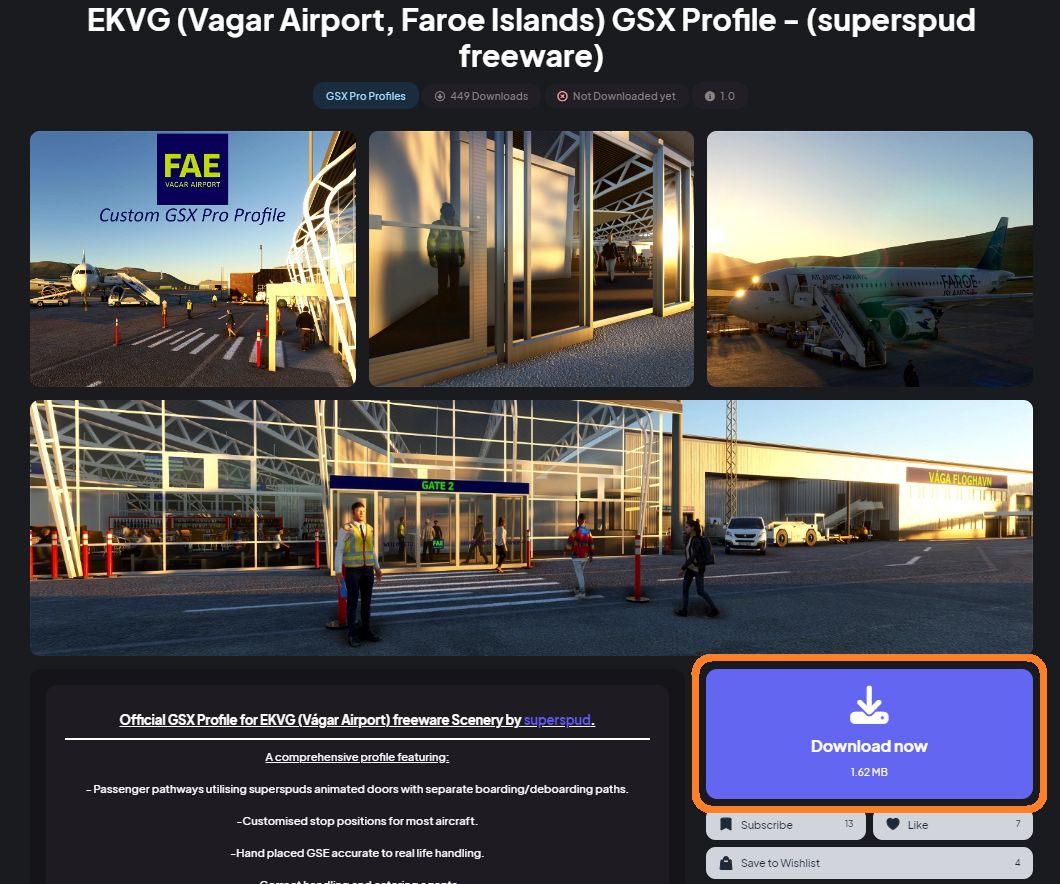
Figure 2
- Download GSX Pro Profile (Figure 2).
-
Drag & Drop
- Drag the downloaded GSX Profile archive onto the DDI (Figure 3).
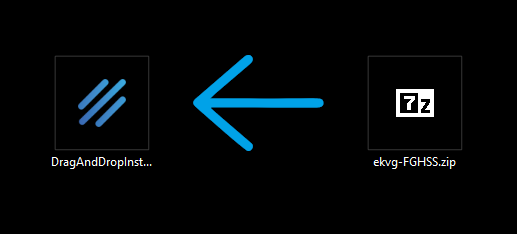
Figure 3, Click Here for video instructions.
- Drag the downloaded GSX Profile archive onto the DDI (Figure 3).
-
Confirmation
- Dialogue box will appear confirming profiles installed and profiles overwritten (will also replace .py files if present) (Figure 4).
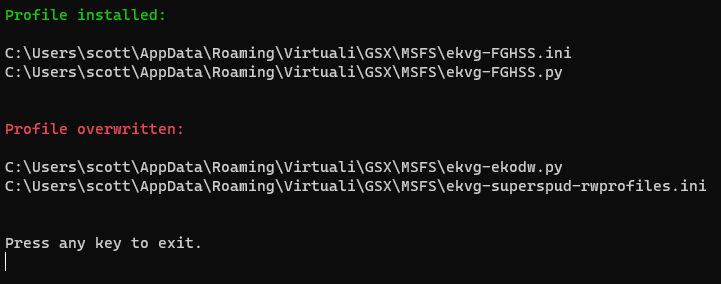
Figure 4
- Dialogue box will appear confirming profiles installed and profiles overwritten (will also replace .py files if present) (Figure 4).
-
Exit
- Hit any button to exit.
If multiple airport profiles are present
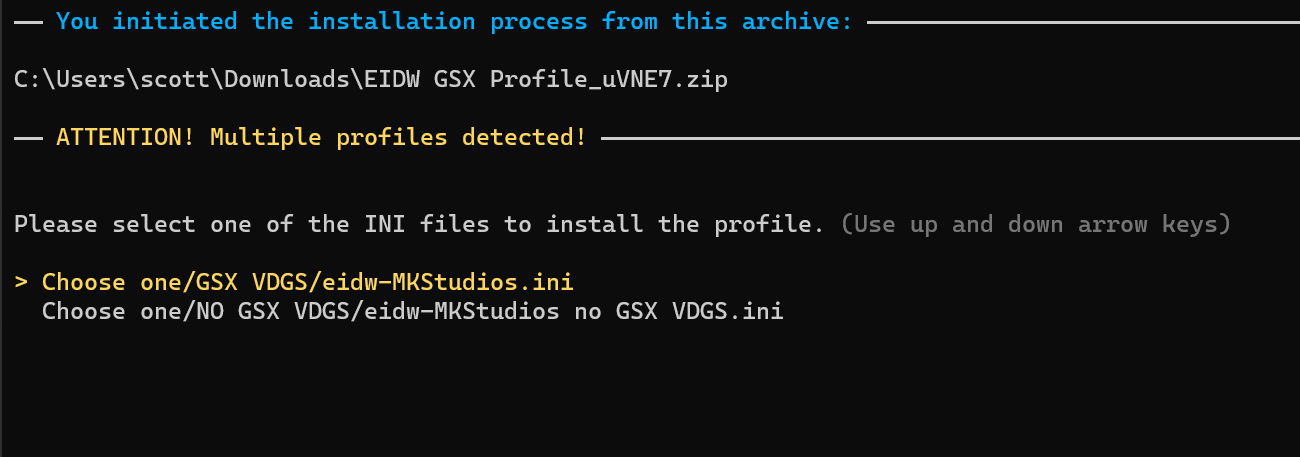
Installing GSX Pro Aircraft Profiles using DDI
-
Download
- Download GSX Pro Profile (Figure 5).

Figure 5
- Download GSX Pro Profile (Figure 5).
-
Drag & Drop
- Drag the downloaded GSX Profile archive onto the DDI (Figure 6).
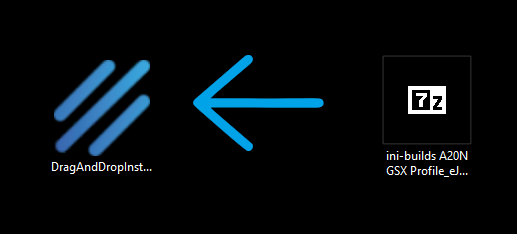
Figure 6, Click Here for video instructions.
- Drag the downloaded GSX Profile archive onto the DDI (Figure 6).
-
Confirmation
- Dialogue box will appear confirming profiles installed and profiles overwritten (Figure 7).
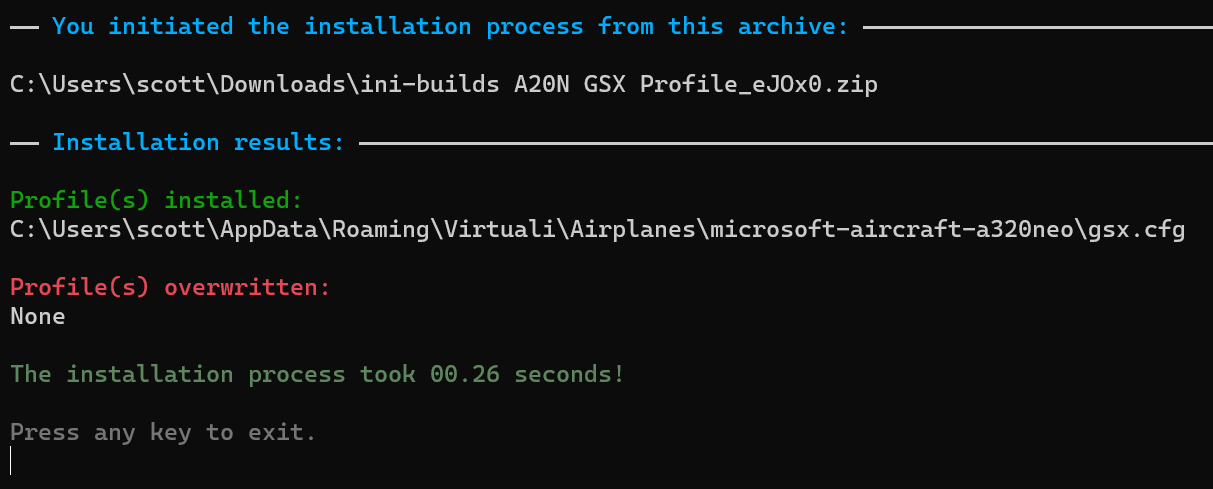
Figure 7
- Dialogue box will appear confirming profiles installed and profiles overwritten (Figure 7).
-
Exit
- Hit any button to exit.
If multiple aircraft profiles are present
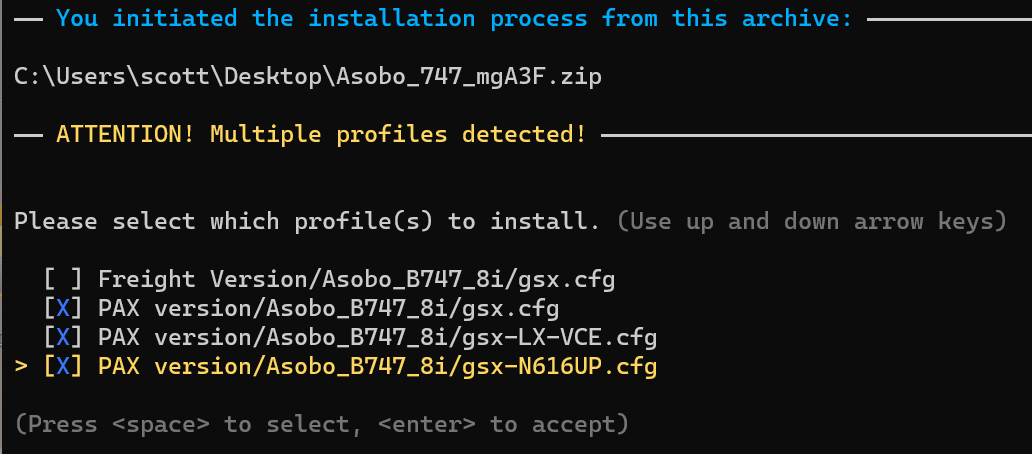
Installing Multiple Profiles
To install multiple profiles, simply Drag&Drop as many profiles onto the DDI at once. The installer will then install each profile for you. After each install you will need to press Enter to move onto the next profile. Each profile will install according to the instructions listed above. You can also install a mixture of aircraft and airport profiles together (Figure 8).
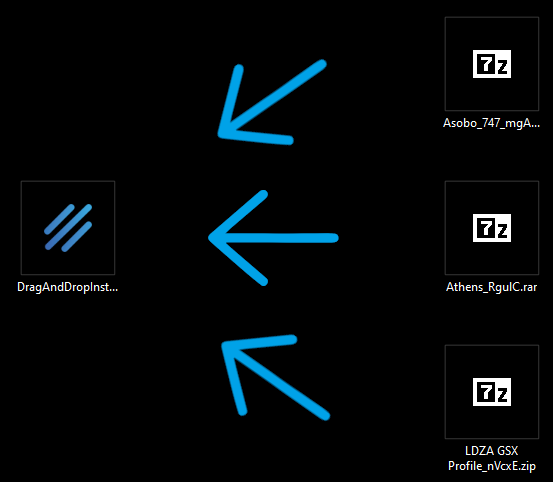
Uninstalling GSX Pro Profiles
To uninstall profiles, you can either download a new profile for the same airport or aircraft and overwrite it, or manually remove it by visiting %APPDATA%\Virtuali\GSX\MSFS for airports or %APPDATA%\Virtuali\Airplanes for aircraft in your file explorer and deleting the files.